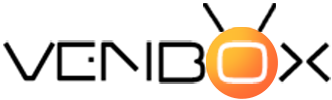With the built-in Chromecast feature, you can enjoy streaming your photos, videos, music, and other streaming services with your Apple, Android, iOS, or Google Chrome browser on your computer.
How to set up Chromecast (Google Cast) on a mobile device
Chromecast lets you stream photos and videos from your phone, tablet, or laptop to your TV screen. In this way, the phone becomes a remote control for Android TV.
First of all, you need to check the following:
- The Chromecast-enabled app (Google Cast) on TV and mobile must be up-to-date.
- The built-in Chromecast feature works if your Android device has Android version 2.3 or later and iOS 7.0 or later for the Apple iOS mobile device.
- Broadcast from Google Chrome on your mobile device is not supported.
To use Chromecast on Android TV, follow these steps:
- The TV and mobile device must be connected to the same network.
- Launch a Chromecast-enabled app on your mobile device.
- On the Apps screen, tap the built-in Chromecast icon.
- Choose a TV model.
- Touch Play to start playback.
You can now watch media on your TV.
If you're having trouble broadcasting on Android TV, follow these steps:
- Press the "Home" button on the remote control.
- On the TV in the upper right corner, select "Settings".
- Select "Applications".
- In the "System Programs" section, select "Google Cast Receiver".
- Make sure everything is turned on.
Note that the available functions differ depending on the TV or mobile device.
We wish you a good viewing!