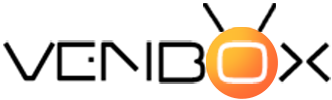The Android TV interface is quite easy to navigate. On the left side of the home screen are all the standard channels, such as applications, Netflix, YouTube, Google Play Music, Amazon Prime Video, and more.
Each channel has suggestions for this category. For example, the app channel will show suggestions for downloads of apps on your Android TV, and more.
To personalize and adjust the image quality, sound, application permissions, Bluetooth connection, you need to go to the main settings menu. Gear icon for Android TV settings in the upper right corner of the home screen. Here you can go to all hardware settings for Android TV.
Home screen settings in Android TV
On the main screen of Android TV, you can change the default channels and the order of programs.
To add or remove existing channels, scroll the icons on the home screen to the bottom of the home screen, select the option called "Customize your channels".
To change the order of programs and configure autoplay for preview on the home screen, go to "Settings" and then to "Device Settings". There you can enable or disable video and audio preview, as well as change the order of programs on the main screen of Android TV.
Google Assistant and voice search on Android TV
Most remote controls for Android TV are equipped with a special Google Assistant button for voice search and navigation. Google Assistant is built into Android TV, and you can activate it by pressing the Google Assistant button or the microphone on the remote control. Some premium Android TVs also allow you to call Google Assistant with the words "Ok, Google" or "Hey, Google".
With Google Assistant, you can quickly find and play your favorite series, get information from the web, and manage smart home devices. Google Assistant can even control playback and volume, as well as turn off Android TV with voice commands.