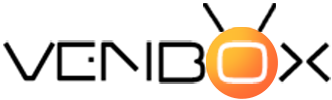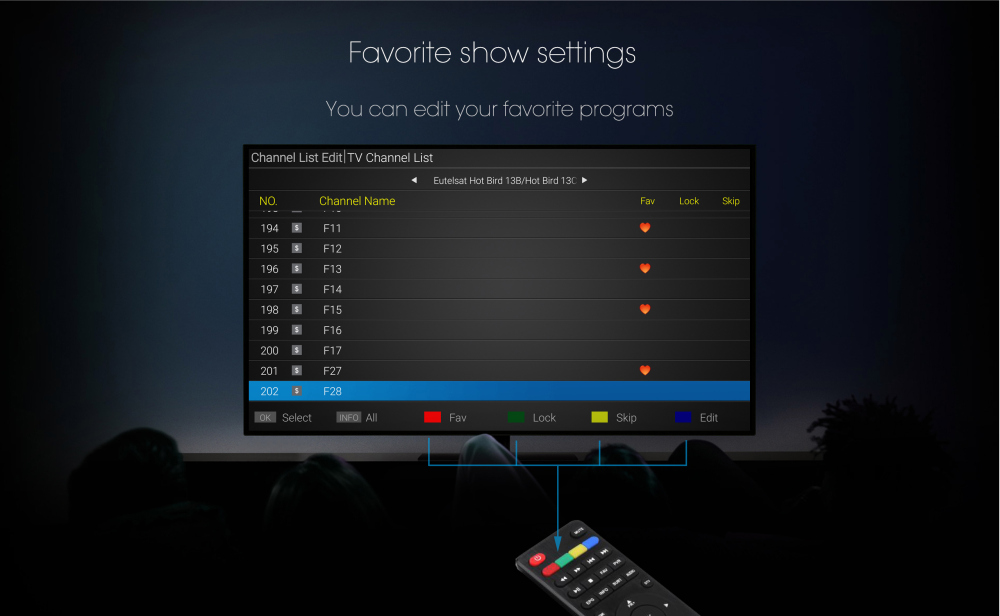
Before you start setting up your Android TV, make sure you have an Internet connection via Wi-Fi and a Google Account.
If your TV does not have a built-in Android TV, you will need:
- Android TV box,
- TV or monitor that has HDMI ports and supports high-bandwidth digital content protection (HDCP),
- HDMI cable (usually included).
If you have all these prerequisites, you are ready to start setting up a new Android TV. There are three ways to do this: Android phone, Android TV remote control, or computer.
Initial Android TV setup
Step 1. Connect the remote control to Android TV
Turn on Android TV and connect to the remote control. The remote control for each Android TV is connected differently. A Bluetooth connection is required to set up Android TV.
To connect Android TV to the remote control, follow these steps:
- Turn on your Android TV or monitor connected to your Android TV.
- Follow the on-screen instructions to connect the remote control.
- After connecting the remote control to the TV, a checkmark will appear on the screen.
Step 2. Set up Android TV
Pairing the remote control allows you to quickly set up your Android TV with your Android phone or tablet. If you choose this option, you can transfer your account information from your Android device to your TV with a few simple clicks. You can skip this option. You can set up Android TV with your computer.
How to set up Android TV with your phone?
- When the message "Quickly set up your TV with your Android phone?" Appears on the screen. use the remote control and select "Yes".
- Open a pre-installed Google app on your Android phone.
- Enter or say "Configure my device".
- Follow the instructions on the phone until you see the code.
- Make sure the same code is displayed on your TV.
- Select the name of your TV on your phone.
- Follow the instructions on the TV to complete the setup.
How to set up Android TV with the remote control?
- When the message "Quickly set up your TV with your Android phone?" Appears on your TV. use the remote control to select "Skip".
- Connect to Wi-Fi.
- You may have to wait for the system to update.
- Select "Login", then use the remote control.
- Log in to your Google Account (you can also skip this step and do it later).
- Follow the on-screen instructions to complete the setup.
How do I set up Android TV with my computer?
- When the message "Quickly set up your TV with your Android phone?" Appears on your TV. use the remote control to select "Skip".
- Connect to the same Wi-Fi network as your smartphone or computer.
- Select "Sign in" on the TV, and then use the computer.
- Log in to your Google Account.
- Follow the on-screen instructions to complete the setup.
These steps are enough to start using Android TV.