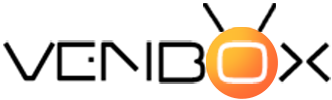When you connect to Android TV, you will have pre-installed Google Play Movies and TV and Google Play Games. To fully enjoy Android TV, you need to install various popular applications, such as Netflix or Amazon Prime Video, etc. Additionally, you can install other apps to get started with Android TV.
VLC for Android
VLC is a video and audio player that supports a wide range of formats. This is an Android TV app for playing media files from an external source, such as a USB flash drive or hard drive.
Plex
Plex is one of the best applications for Android TV. It organizes your photos, music, movies, shows, etc., and presents them in a simple, easy-to-navigate user interface. The application also provides free access to dozens of HD broadcast channels. Plex also contains a video on demand with advertising support.
Kodi
Kodi is an application for playing media files from a hard disk or USB drive. It is an open-source cross-platform home theater (HTPC) software that works for both local and network storage services. It supports a wide range of formats for both audio and video files, so Kodi can be used to play almost anything. Kodi can also automatically add trailers and covers to items in your media library. To stream your photos, you can import them into Kodi, and it will set up an image library.
Steam Link
With Steam Link on Android TV and an Internet connection, you can easily stream your Steam Link games directly to a TV with up to 4K resolution at 60 frames per second.
Google Drive
By downloading Google Drive to your Android TV, you can play photos or videos stored on your Google Drive. Google Drive is not available in the Google Play Store for Android TVs. However, you can always download the APK file by installing the "Send files to TV" program on your smartphone and TV. This way, you can instantly transfer the Google Drive APK file from your phone to your TV.