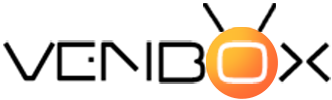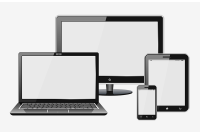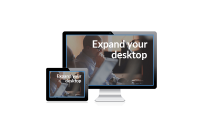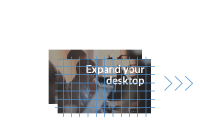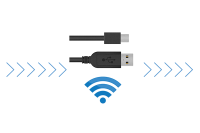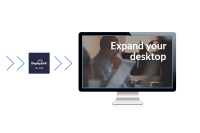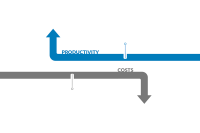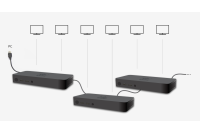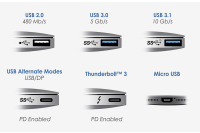What is DisplayLink?
DisplayLink is a company with a unique graphics transport technology, which means expanding your visual workspace has never been easier or more affordable. Our technology makes it really easy to connect any display to any computer that supports USB or WiFi (which means any computer). It also provides a universal docking solution to any platform, enabling multiple displays, audio, Ethernet and other USB peripherals to be connected to PCs, Macs and tablets through the USB port (including USB-C port) or the wireless connection.
We call this Plug and Display.
It also means that any computer can drive more than one monitor using DisplayLink - up to six in fact, although it's proven that just two external monitors creates a big increase in desktop productivity.
In a small office or home office, DisplayLink technology and products can be used to make the most of the physical workspace, whether it’s a hot desk or a home office. Whether it’s a business laptop, the family Macbook, or an Android tablet or smartphone - all can use the same large monitors, keyboard and mouse with a DisplayLink enabled universal dock.
DisplayLink video adapters can be used to connect any device to a TV at home to show family photos or videos on a big screen.
How Does It Work?
The secret to DisplayLink's popularity is a codec that offers crisp text and graphics with very low (sub-frame) latency. This is crucial in desktop productivity uses where natural interaction with a mouse or touchscreen is required. Because the codec is link-aware it naturally fits a range of different data transports such as USB2, USB3, or Wifi. DisplayLink powers graphics in both 802.11ac and 802.11ad wireless docking.
Because DisplayLink uses a driver-based host solution it is simple to support Display link across a range of OSes with no added host cost. Currently we support:
- Windows 7, 8, and 10
- macOS
- Android
- Chrome OS
- Ubuntu/Linux
Why is DisplayLink unique?
The secret to DisplayLink's popularity is providing the codec that offers crisp text and graphics with very low (sub-frame) latency.
This is crucial in desktop productivity uses where natural interaction with a mouse or touchscreen is required.
Here's how it works:
- DisplayLink software installs and acts like a normal display on the host. It detects monitors connected through a DisplayLink device and presents them to the operating system (for example Windows) as if they were normally attached monitors.
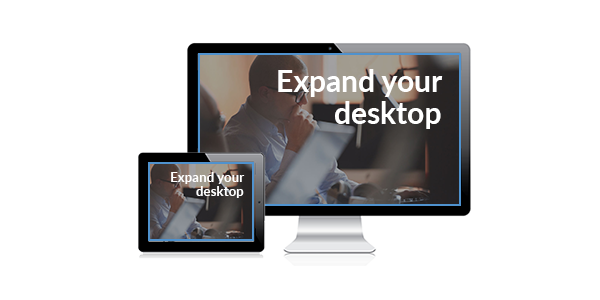
- The OS then creates frame buffers for each display and the OS puts the display content there.
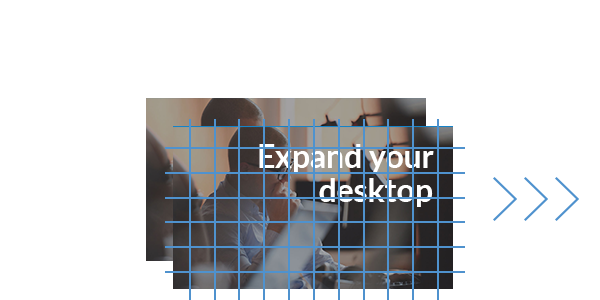
- The DisplayLink driver then picks up the pixels in the frame-buffer, encodes them and send them to the DisplayLink device.
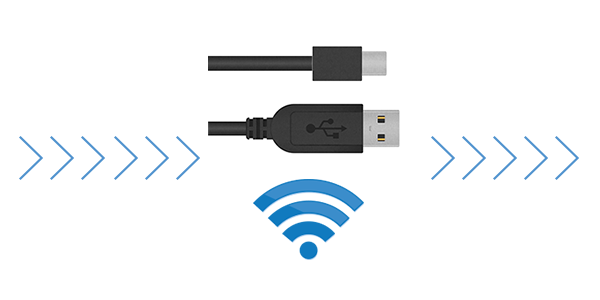
- The DisplayLink device then decodes these frame buffers and presents them to standard video interfaces like VGA, HDMI or DisplayPort. An on-board frame buffer means the DisplayLink driver only needs to send changes to the screen content. It can also adapt the compression so that the link is shared equitably with other services while maintaining high quality.

DisplayLink Benefits
Universal Docking Stations — One Size Fits All
Universal docking stations turn the USB port of a computer into a docking station connector. A dock, connected to your computer by a single USB cable, can support multiple displays, audio, Ethernet and other USB peripherals. Universal docking stations are able to be used with a comprehensive range of laptops, ultrabooks, tablets, Android devices, Chromebooks and MacBooks.
Works with Any USB Connector
DisplayLink-enabled docks can be used with any computer that has a USB port. This includes the older USB Standard-A ports and the newer USB-C standard. In fact, as DisplayLink only requires USB signals to operate, DisplayLink-enabled docks will work with any of the connectors shown here.
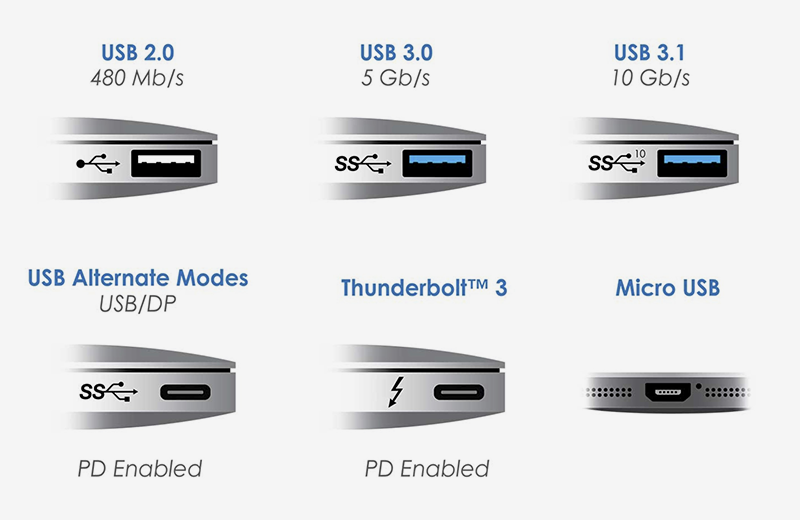
Simplify Hot Desking
DisplayLink products are the ideal hot desking companion, providing forward and backward compatibility for any operating system, any platform, and any USB connector (Type-A, Type-C, Micro-USB, and more). DisplayLink works closely with key industry partners, customers and Fortune 500 companies to ensure a seamless end-user hot desking experience.
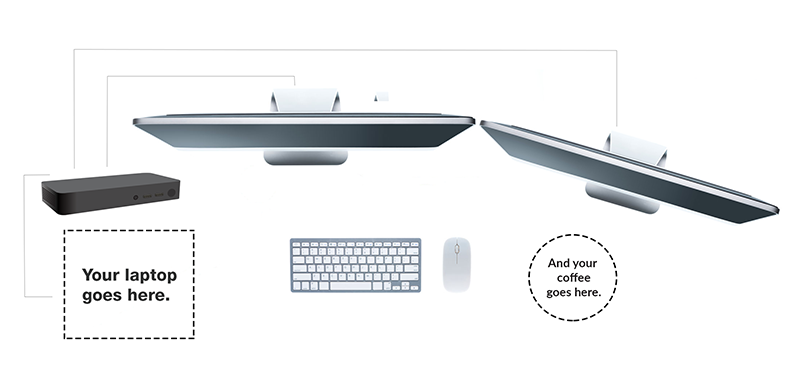
Any Device, Any Operating System
DisplayLink graphics technology works across computing platforms and connector types, providing a solution to connect multiple displays and docking functionality to any platform.
All the right connections, wired and wireless connectivity, ultra low latency and highly interactive.
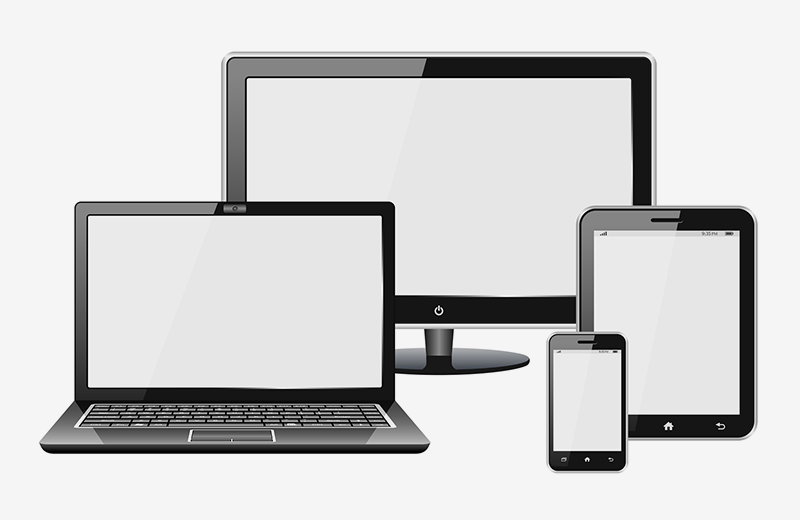
Boost Workplace Productivity
DisplayLink-enabled universal docking stations are proven to significantly boost office productivity. Dual monitors can help employees complete tasks as much as 52 percent faster, saving up to 2.5 hours a day.1 So, if you have 30 employees, a second monitor saves you 75 hours a day, 375 hours a week, 1650 hours a month, and 18,825 hours a year. And adding a third monitor has been shown to increase productivity even further.
1. Study from The University of Utah: "Larger Monitors and Dual Screens Help Users Edit Text and Spreadsheets", 2010.
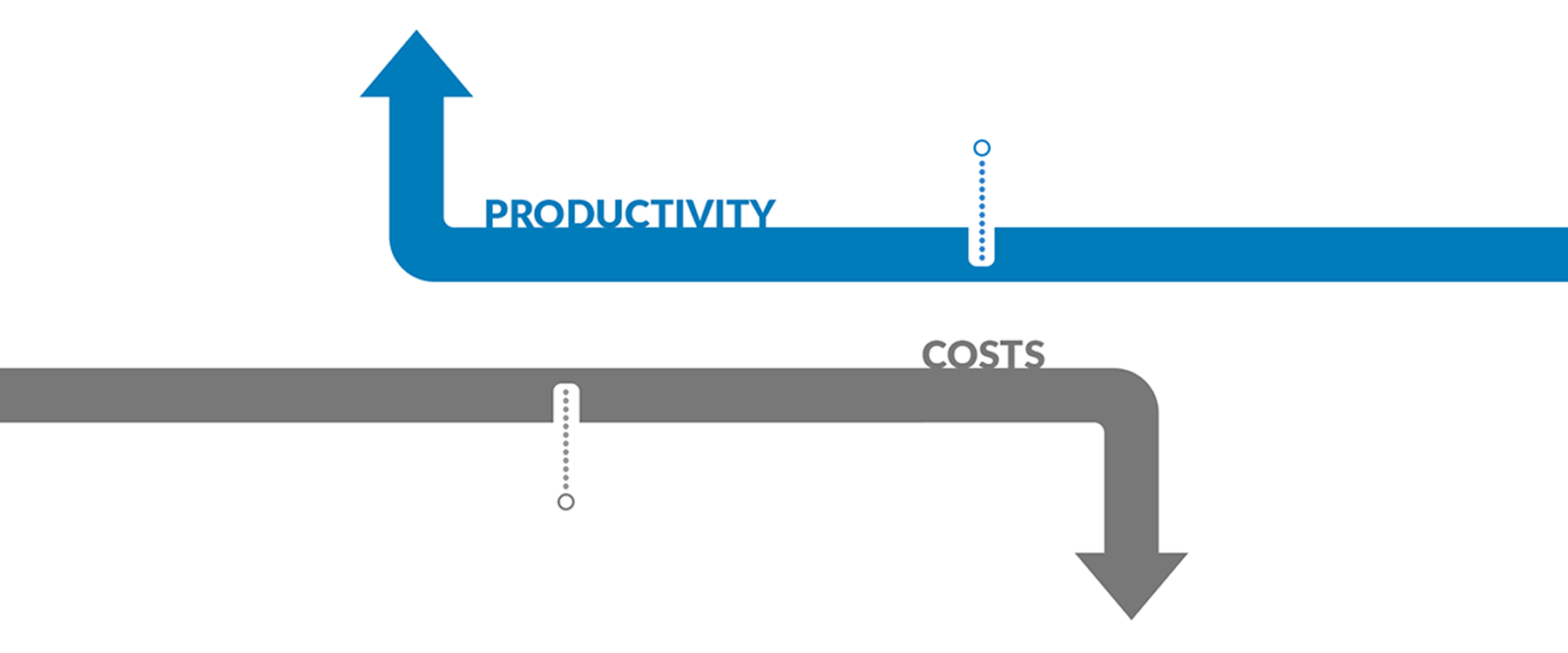
Reduce Costs
All DisplayLink docks work with any device that has a USB port, offering full support for older devices or BYOD scenarios and removing the need to frequently update docks or devices. DisplayLink docks also provide a simple and effective solution for hot desking setups, allowing businesses to downsize office space and reduce overheads by up to 33%.
Ultimate Scalability
Need more displays? DisplayLink's unique technology scales effortlessly, enabling additional displays without degrading resolution simply by daisy-chaining docks. Everything is still connected to the host computer over a single USB cable, which is also able to deliver power.
Take a look at a walkthrough of our <a href="https://www.youtube.com/watch?v=" xruydbu35-s"="" target="_blank">CES demo showing eight 4K displays (effectively dual 8K) running from a single notebook.
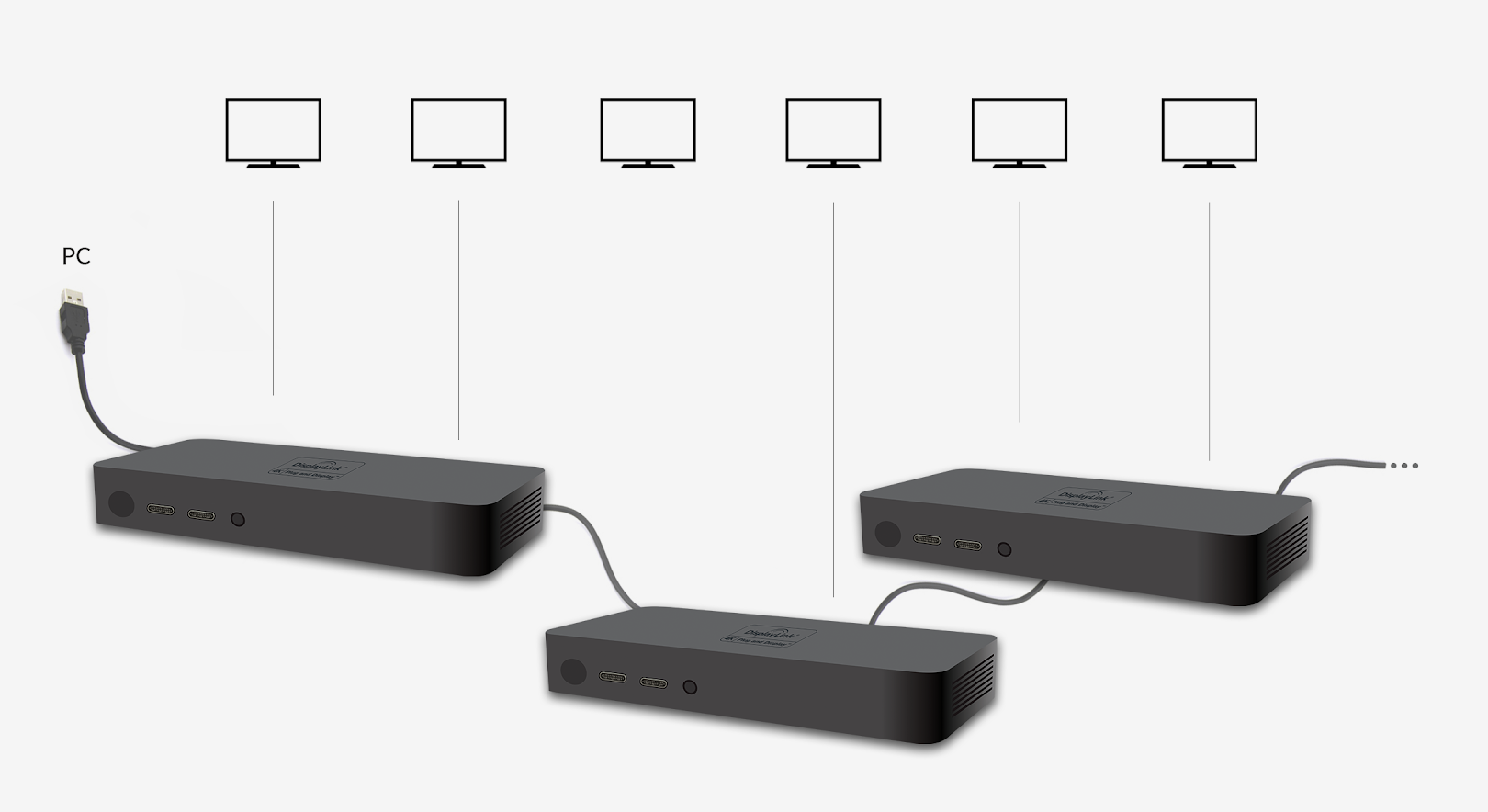
Trusted by the World's Leading Enterprises
DisplayLink powers docking solutions from the world's major PC computer and accessories companies and is deployed across Fortune 500 companies globally. The universality and flexibility of DisplayLink's technology provides enterprises with a powerful and cost-effective way to expand the visual workspace of employees, which enhances productivity and, in turn, profitability.
Look for the DisplayLink Plug and Display™ mark on docking devices to ensure the highest levels of quality and interoperability.
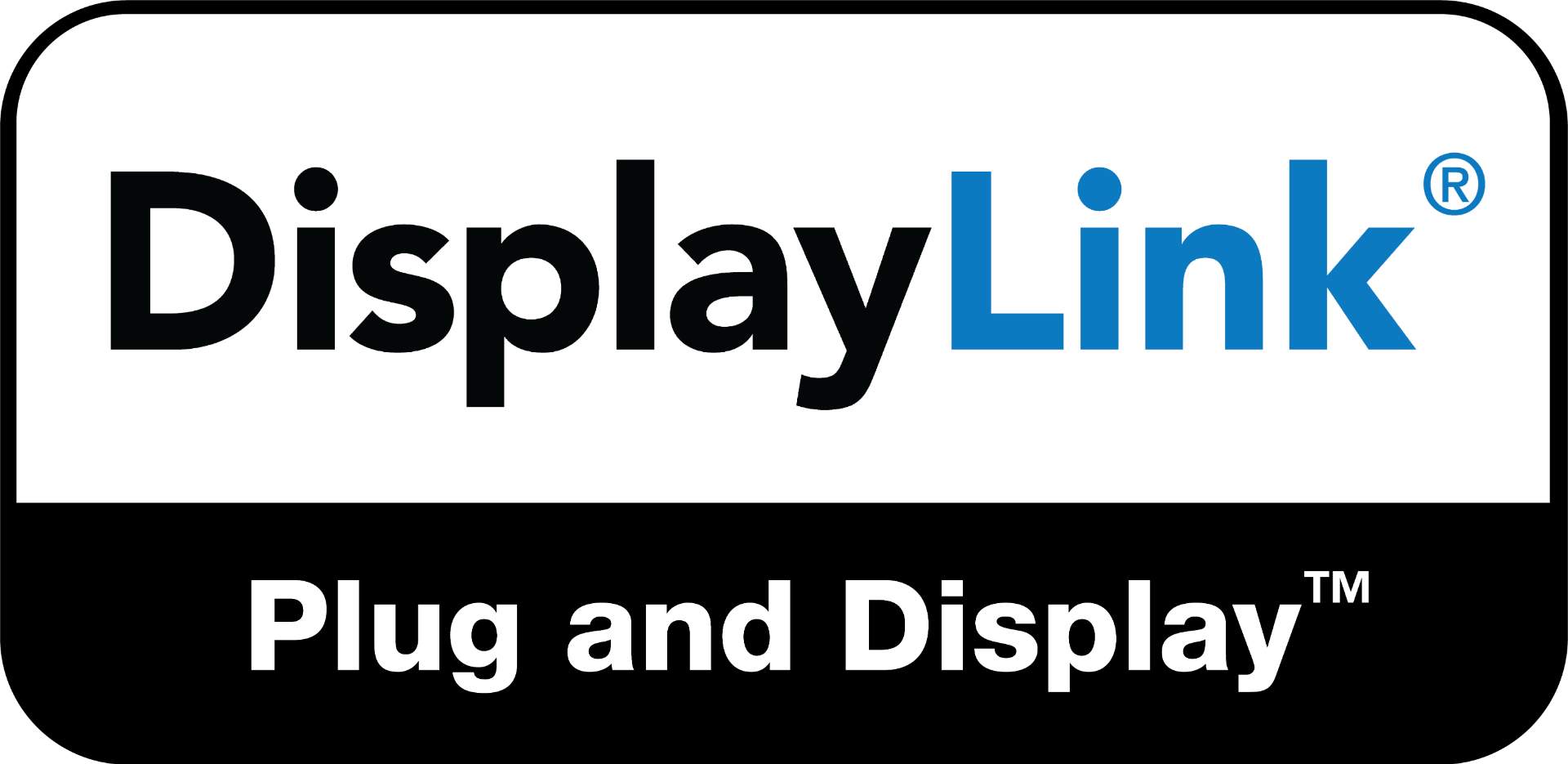
Common Multi Monitor Questions (FAQs)
What is DisplayLink technology?
DisplayLink lets you quickly and easily connect multiple monitors to your PC with a simple USB connection. Host software is installed on your computer to communicate with the DisplayLink device.
Can I use a DisplayLink with a USB C port?
Yes, a USB C port is the new USB connector. USB signals are always present on this connector, therefore will work with any existing DisplayLink enabled docking station. DisplayLink enabled docks will still work with USB C ports which are enabled for USB C alternate modes, Thunderbolt 3 or USB power delivery.
DisplayLink provides a backwards compatible solution for USB C docking. A computer with only USB Type A ports can be connected to a DisplayLink enabled USB C dock, using a USB A to C cable. A USB C computer can be connected to a DisplayLink enabled USB Type B dock using a USB Type A (Female) to USB C.
Does it work with Apple Macs?
Yes. A driver for Apple Mac computers is available from the DisplayLink Mac downloads area. The latest drivers are for OS X" / macOS 10.11 onwards.
Does it work with Android?
Yes, a driver is available in the Play Store for Android OS 5.0 (Lollipop) and later.
Does it work with Linux?
A release is available to be compatible with Ubuntu 14.04 and later. It is available from the Ubuntu Downloads Page. DisplayLink has not created drivers for other packages, however the Ubuntu driver contains an open source component which is designed to be modified to enable the Ubuntu driver to be repackaged for any other Linux distro by the user community.
Support for DL-1x5 and DL-1x0 devices is provided by the open source udl driver.
What do I need to add more monitors to my PC?
There are three ways to expand your view with DisplayLink technology:
- USB Docking Stations: laptop users often want the extra features and convenience available in a USB docking station. In addition to USB graphics, USB docking stations include an extra array of peripherals that allow you to plug in your mouse, keyboard, printer, iPod, speakers, microphone, network connection and just about any other USB device - including additional USB graphics adapters for even more screen space! All of this can then be connected by just one USB cable to your notebook, making docking and undocking easy.
- USB Monitors: The DisplayLink hardware is built into the monitor for an all-in-one solution. A USB monitor is the easiest way to add an additional monitor to your PC in one product. Just plug in the USB monitor into any available USB port and you're ready to enjoy the productivity benefits of multiple monitors.
- USB Graphics Adapters: if you already have an extra monitor collecting dust then you can put it to use with a USB graphics adapter. Simply connect the HDMI / DVI / VGA connector of your existing monitor to the adapter and plug the USB cable from your PC into the adapter. You will need one adapter for each additional monitor you wish to connect to your computer allowing you up to six USB displays - in addition to any you may already have!
Before purchasing DisplayLink devices, please make sure that your computer meets the minimum system requirements.
These USB graphics products are available from many major brands and can be found in the DisplayLink shop.
Does USB provide enough bandwidth for displays?
By looking at the numbers, it may appear that USB cannot provide enough bandwidth to support a high resolution displays, especially multiple displays. This is only correct if you try to send every pixel of the image, but DisplayLink's award winning technology uses the CPU and GPU in your computer to reencode the desktop image in realtime. This drastically reduces the bandwidth required to send pixels to the display, resulting in a high quality, low latency USB display. It does not use all the USB bandwidth, and you will notice no difference when using other USB peripherals at the same time.
Can I tell I'm using a USB display?
DisplayLink's compression technology has been designed around providing a seamless desktop experience between your traditional displays and USB displays. For the vast majority of PC applications, using a USB display will be just like using your primary monitor.
How many USB monitors can be supported by a single PC?
Up to 6 USB displays are supported on Windows, and up to 4 displays on macOS. Ubuntu supports up to 2 displays and Android supports a single mirrored display.
What resolutions can USB displays support?
DisplayLink has a series of ICs that can support resolutions up to 4K/UHD resolutions, independently of any other screens connected. DisplayLink detects the preferred resolution of your screen to make setup easy!
More information can be found at our support site.
Can I watch movies using DisplayLink?
Sure! DisplayLink technology delivers full-screen video playback over USB. Just make sure that your computer meets the minimum system requirements for video playback.
Is DisplayLink's video technology suitable for gaming?
While DisplayLink technology is targeted primarily to productivity and video applications, it is suitable for the casual gamer. If you're a "power gamer", looking for every edge possible over your opponents, you might want to go another route.
Is it hard to set up?
DisplayLink makes using multiple monitors easy. Just install the DisplayLink software and connect a USB cable between the DisplayLink enabled monitor/adapter/peripheral and your PC. DisplayLink's software will automatically configure the monitor for optimal picture quality and stores those settings for future use.
Source: https://www.synaptics.com/